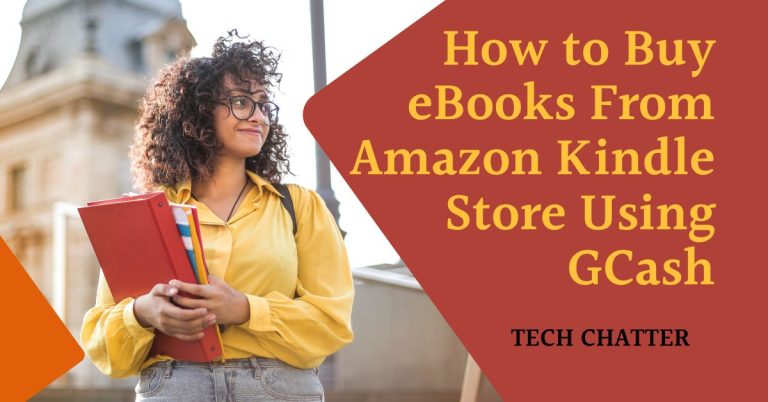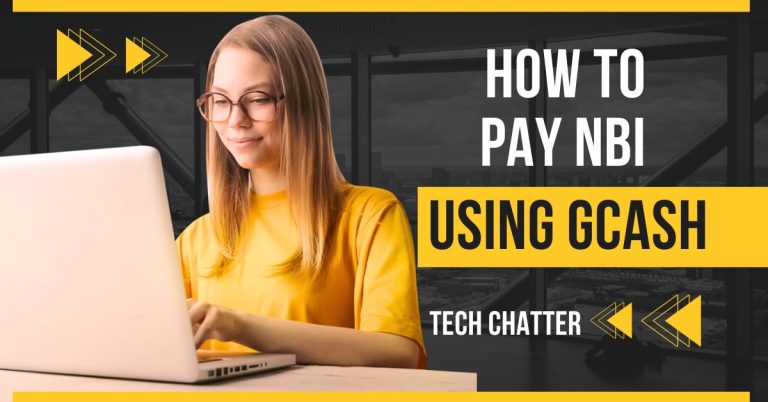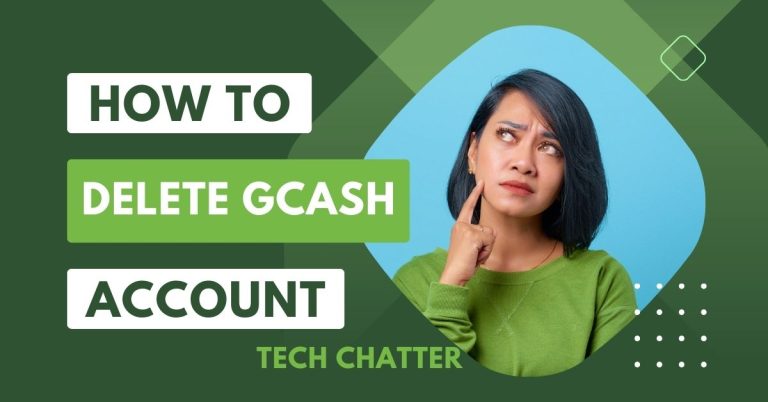GCash Login on PC and Laptop
GCash is a cool phone app in the Philippines. It helps you do lots of money stuff like paying bills, sending money, and buying things online. Usually, it’s for phones, but you can also use it on a computer if you go to their website. This is handy if you like handling your money on a bigger screen. In this article, we discuss the GCash login on PC and laptop.
Steps to login to GCash using your computer:
Here’s how you can get into your GCash account on your computer:
- If you don’t have a GCash account yet, sign up first.
- Go to this link: https://m.gcash.com/gcash-login-web/index.html#/
- Type in your phone number or email connected to your GCash account and click “Next.”
- Enter the one-time PIN (OTP) you get on your phone or email and click “Submit.”
- Once you’re logged in, you can do things like pay bills or send money from your GCash account to your computer.
- Remember, the computer version of GCash doesn’t do everything the phone app does. Some things might not work the same way.
Installing the GCash App
If you want to use GCash on your computer, start by putting the GCash app on it. Check that your computer can handle the app before you install it.
Compatible Operating Systems
GCash works with systems like Windows and macOS. This means lots of people using different computers can use GCash.
Read this: How to Register Unli Data in TNT
Troubleshooting guide for GCash login error: solutions and tips
If you’re having trouble logging into your GCash account, a few things might be causing the problem. Here’s what you can try to fix it:
1. Check your internet connection.
Make sure your internet is working well so you can use the GCash app or website.
2. Ensure your account details are correct.
Make sure you typed in your phone number, email, and password correctly. Check that your account isn’t locked or suspended too.
3. Clear cache and data.
If you’re using the GCash app, try clearing the cache and data in the app settings. This helps get rid of temporary stuff that might be causing login problems.
4. Update the app.
Look for updates for the GCash app and install them if there are any. Updates can make the app work better and fix any problems it might have.
5. Contact GCash customer support.
If the things I mentioned didn’t help, you can talk to the GCash customer support people for help. They know a lot about fixing problems and can guide you on what to do next.
FAQs
How can I securely log in to GCash using my PC?
Make sure your log-in is safe by doing these things:
- Go to the real GCash website.
- Put in your details safely.
- Turn on two-factor authentication for extra security.
Can I use GCash on multiple devices simultaneously?
Yes, you can use GCash on more than one device at the same time. This helps you handle your money in different ways.
Can I use GCash online?
Yes, you can use GCash online to pay for stuff and buy things from different stores and websites that work with GCash. When you’re buying stuff online, just choose GCash as your payment method at checkout. Then, do what it asks you to do to finish buying.
Can I log in to GCash without an OTP?
No, you need to enter the special code (OTP) sent to your phone or email to log in to GCash. This code helps keep your account safe. If you didn’t get the code or can’t log in, you can ask GCash for help.
Can I log in to GCash without a number?
Sorry, you need a phone number or email to log in to GCash. They use it to know if it’s really you. If you lost access to them, you can change your details in the GCash app under “Menu” > “Settings” > “Account Info.”
Conclusion
In conclusion, GCash Login on PC and Laptop: Using GCash on your computer gives you lots of cool things to do with your money. You get more options, special deals, and better safety too. Try it out and make your money-making stuff easier! Upgrade your financial journey today!
- GCash Indonesia: Easy and Safe Online Transactions - June 13, 2024
- Contact GCash Hotline for Immediate Assistance - June 13, 2024
- GCash Cash-in Fee at 7-11: Quick & Easy Transactions - June 12, 2024