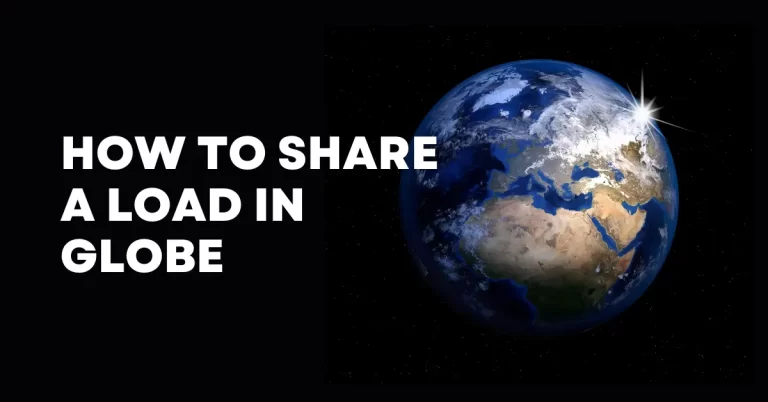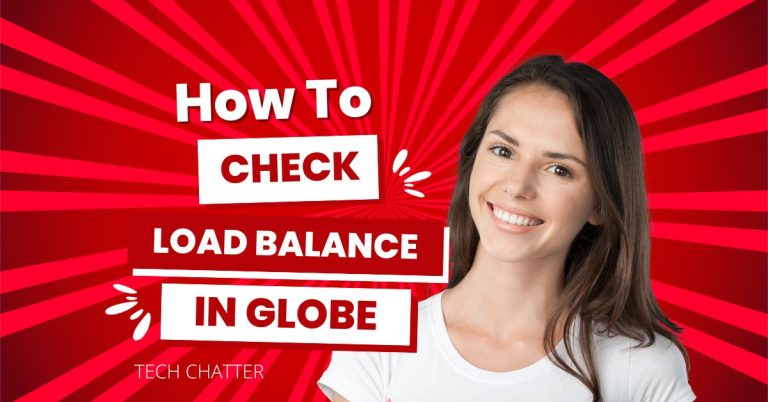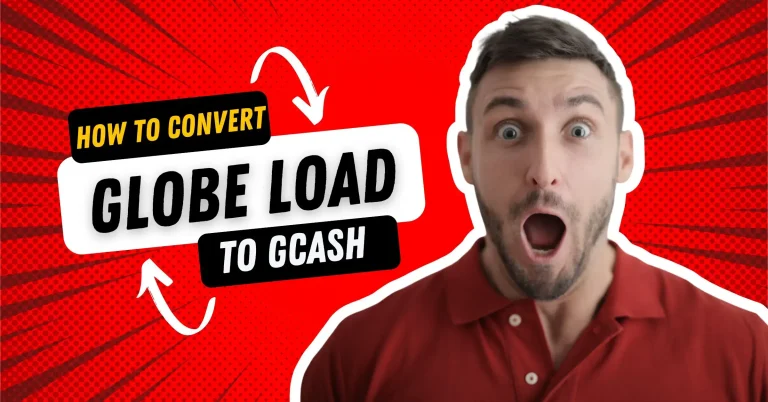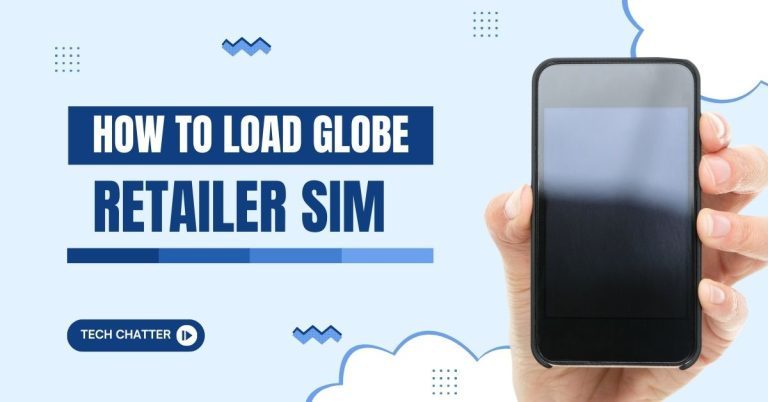192.168.254.254 Globe At Home Prepaid
This guide is all about 192.168.254.254 with Globe at Home Prepaid. It’s like a roadmap explaining everything about this special number and how it works with your Globe at Home Prepaid modem and router. We’ll also talk about how to improve your home internet. Whether you like tech stuff or sometimes use the internet, we’ll explain it. If you need login help, access support, or any other assistance, this guide will provide the support you need.
How to Change the Globe WiFi Password Step-by-Step
These steps work for the Globe at Home Prepaid WiFi modem, usually the Huawei B310As-938 model, and the Globe at Home LTE modem.
Step 1: Open 192.168.254.254 in your web browser. Next, find the “Log in” button at the top right corner of the page and click on it.
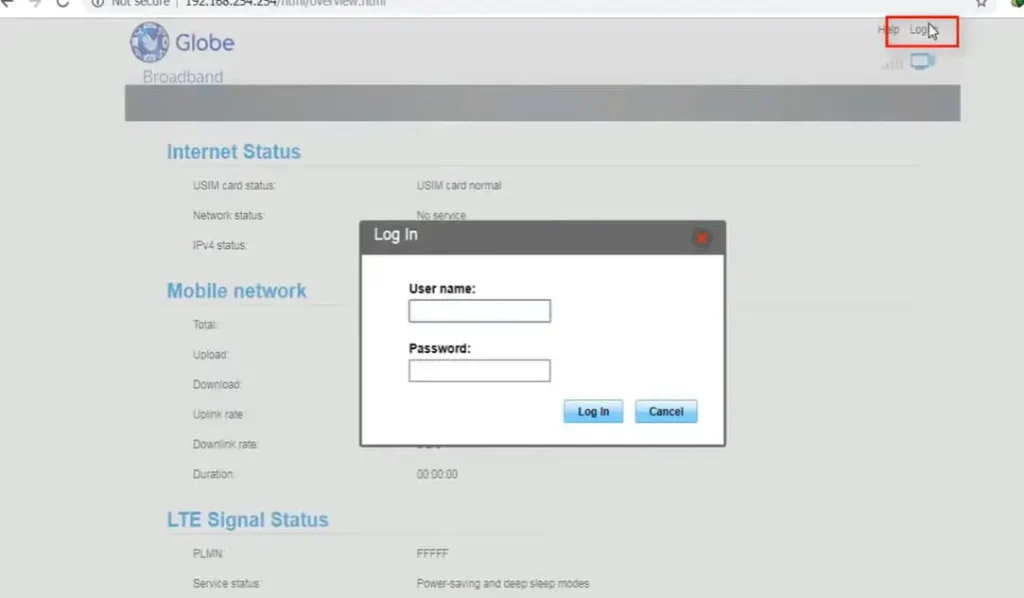
Step 2: Access the settings using the default admin username and password. This guide will help you manage your Globe at Home Prepaid modem and router settings, such as resetting your WiFi password or changing the network name. If you need help, support is available to assist you. Ensure you know your username and password for login.
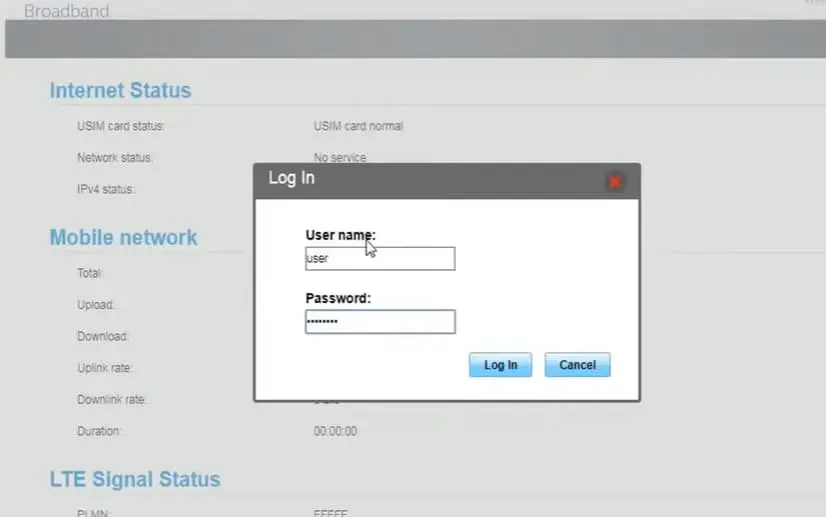
Step 3: Once you’ve logged in, find and click on “WiFi Settings” in the menu at the top. If you can’t see it, go to step 4.
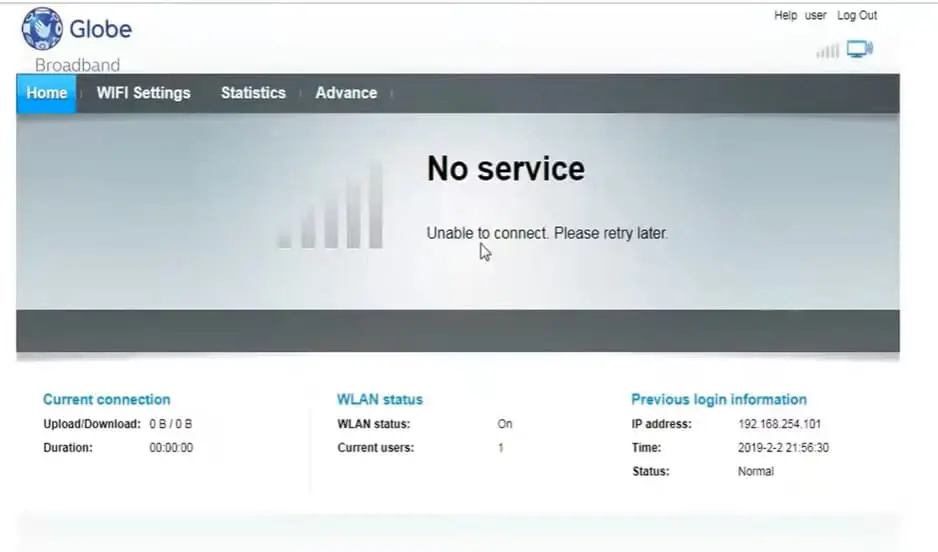
To change your Globe WiFi password, type the new password into the WPA pre-shared key field.
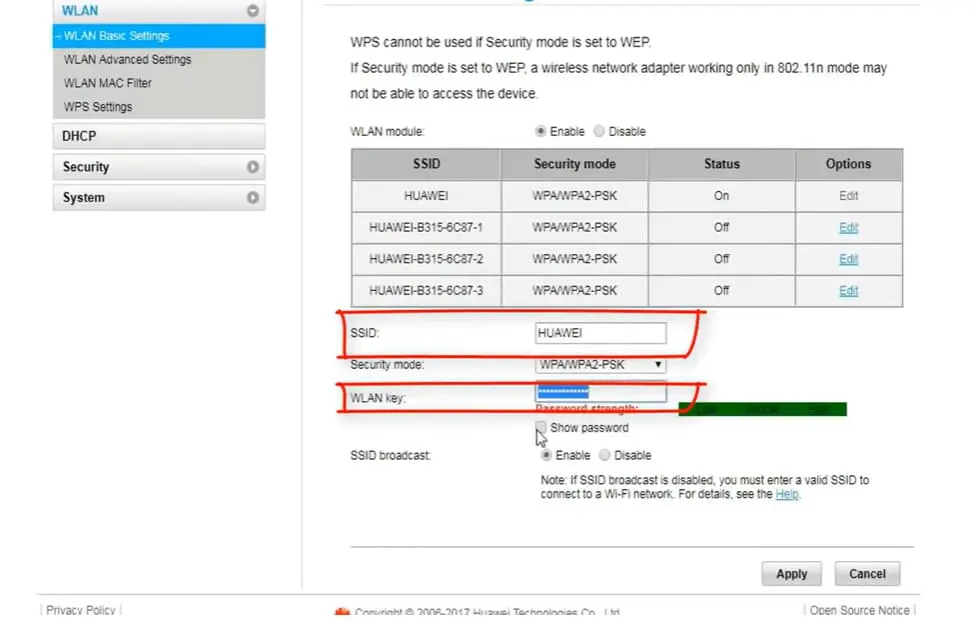
You can tick the “Show password” box to ensure that your new password is correct. In the SSID box, you can also change your WiFi name.
Press the “Apply” button. This finishes changing your Globe WiFi password.
After that, connect to the WiFi again using your new Globe WiFi password.
Here’s a simpler version:
Step 4: How to Access WiFi Settings
If you can’t find the “WiFi Settings” link, like on the Huawei B315s-938 model in the Globe at Home LTE plan, do this:
For Globe at Home LTE (Huawei B315s-938 model):
- Click on “Advance.”
- Then, choose “WLAN Basic Settings” under “WLAN” in the menu on the left.
For Globe at Home Prepaid WiFi Modem (B310As-938) with multiple SSID or WiFi network names:
- Change the Globe WiFi password by editing the WLAN key field.
- Once you’re done, click “Apply” to save your changes.
Read more: How To Load Globe At Home Prepaid WiFi
How to Reset the Globe Modem or Router
If you reset your modem or router, it returns to how you first got it. Everything you changed, like the admin and WiFi passwords for Globe at Home, will return to the starting passwords. For Globe at Home, the starting admin password is “@l03e1t3.”
So, if you forget your admin password, you can reset the modem. To do that, gently put a small pin into the “Reset” hole at the back of the modem. After it restarts, go to the dashboard (usually 192.168.254.254) and use the default admin password.
Remember to change the admin/modem password to keep your Globe dashboard safe from people who shouldn’t get in.
FAQs
What is the primary purpose of accessing “192.168.254.254” for Globe At Home Prepaid users?
When you go to “192.168.254.254,” you open a door to your Globe At Home Prepaid WiFi settings, where you can change and control how your WiFi works.
How can I log in to the Globe At Home Prepaid dashboard using “192.168.254.254”?
To sign in, do this:
- Open a web browser.
- Type “192.168.254.254” in the address bar at the top.
- Press Enter.
- Click on the “Log in” button in the top right corner of the page.
Once you’ve successfully logged in to the “192.168.254.254” dashboard for Globe At Home Prepaid, what can you do?
Once you’re in, you can do lots of things:
- Change how the network works.
- Make a new WiFi password.
- Check who’s using the WiFi.
- Control different parts of your Globe At Home Prepaid WiFi.
What should you do if you forget your Globe At Home Prepaid WiFi password?
You can reset the modem if you can’t remember your WiFi password. Then, log in using the default password, which is usually “@l03e1t3.”
Is using “192.168.254.254” and the Globe At Home Prepaid dashboard applicable to specific modem models, or is it a standard feature for all Globe At Home Prepaid users?
Most Globe At Home Prepaid modems use “192.168.254.254” and the Globe At Home Prepaid dashboard. But remember, the steps and things you can do might differ depending on which modem you have. It’s a regular thing that helps people manage their home WiFi.
Is it possible to extend my Wi-Fi range with this router?
You can extend your Wi-Fi’s coverage by using things like Wi-Fi extenders or repeaters. Just make sure they work with your router before you get one.
Can I use my Globe at Home Prepaid while traveling abroad?
Your Globe at Home Prepaid is designed for local use. It may not work abroad unless you make special arrangements with your service provider.
Conclusion
In conclusion, 192.168.254.254 Globe at Home Prepaid is the key to optimizing your home network. If you follow the steps we discussed and use the tips, your online experience will be smoother and safer. Remember, you’re the one who can make your network work great!
- GCash Indonesia: Easy and Safe Online Transactions - June 13, 2024
- Contact GCash Hotline for Immediate Assistance - June 13, 2024
- GCash Cash-in Fee at 7-11: Quick & Easy Transactions - June 12, 2024